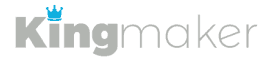Before adding a website to Q&A Grabber, you will need to create an application password for your site. Once you have the password, you can add the credentials under Settings => Misc. Settings => Websites.
Creating Application Password in WordPress #
- In the Dashboard, go to Users => All Users
- Click “Edit” under an Administrator account
In the Application Passwords Section (near the bottom of the form):
- Enter a name in New Application Password Name (i.e. QA Grabber)
- Click Add New Application Password
You will be given a password for the application – be sure to save it as it’s only shown once.
Adding the Website & Application Password in Q&A Grabber #
Under Settings => Misc. Settings => Websites:
1. Click Add Website
2. Enter Website Name & URL
- URL must start with http:// or https://
- URL should not contain trailing slash
- Valid URL Example: https://samplesite.com
3. Enter the Website Username
- This should be the username you created the Application Password with
4. Enter the Website Password
- Use the Application Password you created in WordPress
5. Click Add Website
It will take a moment for Q&A Grabber to verify the website and credentials are valid. After a few seconds, you should see a success message if everything is correct, or an error message with details if something is wrong.